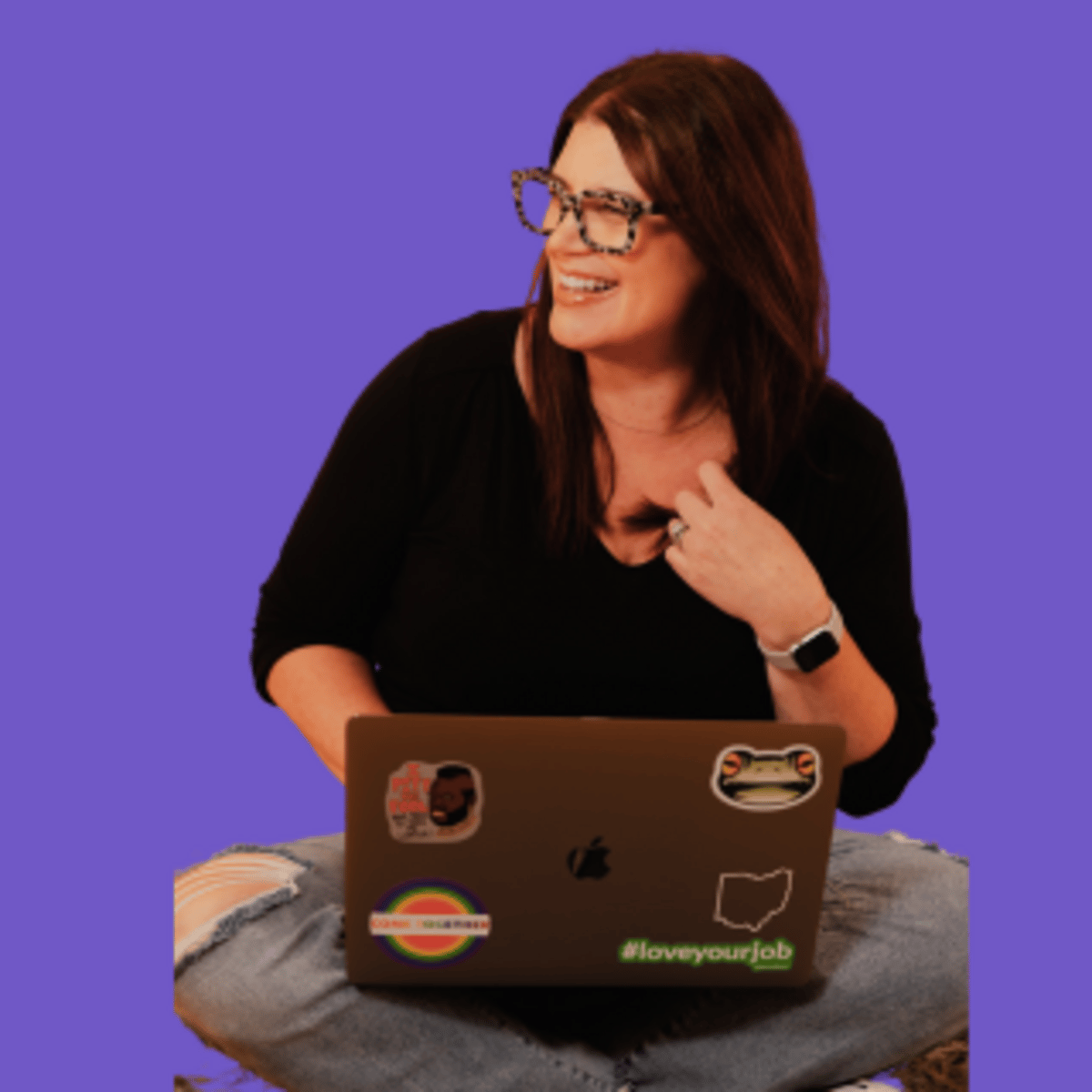Regain Control of Your iPhone: Stop Annoying Ads and Protect Your Privacy
Disable Tracking and Personalized Ads
Imagine this scenario: you're browsing the web or using your favorite apps, and suddenly, you start seeing ads for something you were just discussing with a friend. It's a frustrating experience that can make you feel like your device is constantly listening and tracking your every move. The good news is, you can take control of your iPhone's settings to stop this annoying behavior and protect your privacy.
1. Turn Off Tracking
The first step is to go to your iPhone's Settings, then tap on "Privacy & Security." From there, click on "Tracking" at the top and turn it off. This will prevent apps from accessing your device's advertising identifier, which is used to serve you personalized ads.
2. Restrict Microphone Access
Next, go back to "Privacy & Security" and tap on "Microphone." Here, you can turn off the microphone for apps that don't need access to it, such as social media apps. This will help prevent your device from listening in on your conversations and using that information to target you with ads.
3. Disable Personalized Ads
Scrolling down in "Privacy & Security," you'll find the "Apple Advertising" setting. Tap on this and turn off "Personalized Ads." This will ensure that Apple's advertising platform doesn't use your data to serve you targeted ads.
4. Prevent Cross-Site Tracking
Finally, go to your iPhone's Settings, scroll down to "Safari," and scroll all the way to the bottom. Here, you'll find the "Prevent Cross-Site Tracking" setting. Turn this on to reduce or eliminate the ads that follow you from one website to another.
5. Reclaim Your Privacy and Enjoy a Distraction-Free Experience
By adjusting these settings, you can regain control of your iPhone and enjoy a more private, ad-free experience. No more unwanted ads popping up, and no more feeling like your device is constantly eavesdropping on your conversations.
Remember, your privacy and security should be a top priority. Take the time to review and adjust these settings to ensure that your iPhone is working for you, not against you. With a few simple tweaks, you can create a more personalized and distraction-free digital environment that aligns with your preferences and values.
Conclusion
Protecting your privacy and reducing unwanted ads on your iPhone doesn't have to be a complex or time-consuming task. By following the steps outlined in this blog post, you can quickly and easily take control of your device's settings and enjoy a more focused, personalized, and ad-free experience.
Remember to keep an eye on your iPhone's privacy and security settings, as they may change over time. Regularly reviewing and adjusting these settings can help you stay ahead of the curve and maintain your digital well-being. Happy browsing!